Productivity booster features of Google Docs everyone should know!
In this article we would be discussing about some really cool features of Google Docs that can boost your productivity and make your life easier.
Apart from what we are going to discuss in this article, I would recommend also watching this amazing free tutorial on YouTube about Google Docs. The best part is that, this educational series from MiLA Educations covers all other features of G Suite like Google Hangout, Google Sheets, Google Keep, etc…
Here are some really cool features of Google Docs:
Voice Typing:
You can use your voice for typing in Google Docs, instead of keyboard typing. This feature is available under Tools Menu.
Real-time collaboration with colleagues:
You can use sharing and collaboration feature of Google Docs for real-time collaboration with your colleagues. You can Share a document live by using the share feature of Google Docs. This can be found on the top right corner of Google Docs page.
Version History:
By using this feature, you can revert to any available version of the document. This works like some restore points (but not exactly a restore). Imagine, if you have made some changes in the document and now you want to revert back to the document state few hrs back, in this situation you can use the revision history to jump to any available previous version of the document.
You can see all the version history of your document by going to Tools and clicking on Version History, then click on See version history
You can assign or tag someone for any specific comment:
You can assign or tag your comments to someone in case you need while drafting. For assigning or tagging someone, you just need to type @<username>, as shown in reference screenshot below:
Templates:
You can choose any available template to draft your project or proposals. There are wide range of templates available in Google Docs.
You can choose any template available in template gallery.
Clear Formatting:
Clear Formatting helps you to clear any formatting you don’t wish you see in your document. Imagine, if you have copied some text from some other sources and the formatting are just not what you wanted, in this situation you can just select whole text and clear the formatting to make it clear text with no formatting.
After selecting the text, you can go to Format menu and click on Clear Formatting
Translate whole document to any available language:
You can use this feature of Google Docs to translate any document into the language you wish.
For this, you just need to go to Tools and Click on Translate document.
Suggestion Mode:
While working on the document, you can change the mode from Editing to Suggesting. This is available under the editing mode selection page as shown in the below reference screenshot.
Word Count: This feature if really helpful when you want to count the words of the document. This can be found under Tools menu.
Any Many More…… I would recommend watching this amazing free tutorial on YouTube about Google Docs. The best part is that, this educational series covers all other features of G Suite like Google Hangout, Google Sheets, Google Keep, etc…
Cheers, Please write me back if you have any feedback or query on this.


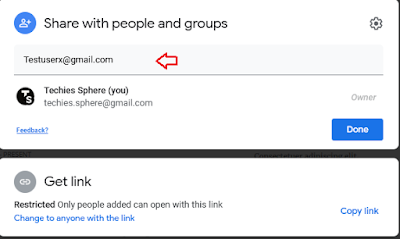







Good
ReplyDeleteThank you for the Feedback!
DeleteNice sir
ReplyDeleteThank you for the Feedback!
Delete