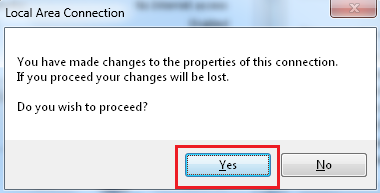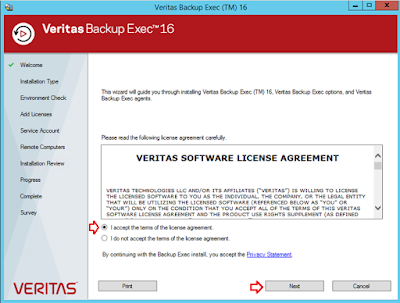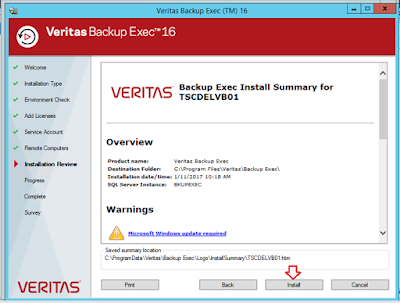Or, Failed to log on
to Microsoft Windows. Ensure that your logon credentials are correctly entered.
Symantec Backup Exec 2012 Schedule Job Error:
The job failed with the following error: Failed to log on to
Microsoft Windows. Ensure that your logon credentials are correctly entered and
that they meet the following minimum requirements to log on to a Windows
computer: - The credentials used are a member of the Backup Operators group. -
For Windows Vista/2008 and later, the credentials have the Log on as a batch
job privilege. Additional privileges may be required to access resources on the
Windows computer.
Solution:
1. Login to Client Server (For which backup is failing).
2. Right Click on Computer > Manage > Configuration >
Local User and Group > Group
3. Right Click on Group > Properties > Add > Here add
your logon account of backup server which is being used for taking backups (if
you will edit credential setting of any backup job, you can see the logon
account information which is being used for backups) > Ok.
4. Restart Backup Exec Remote Agent services on client server.
5. Now Login to Backup Exec Server
6. Restart Backup Exec Agent Browser Service.
7. Restart Backup Exec Job Engine Service.
Now you can check with browsing backup job setting of
problematic backup client server, It will allow you to browse it's directories.
Run the backup job again, it should not throw this backup
failure error again...
Cheers, Please write me back if you have any query or
feedback.